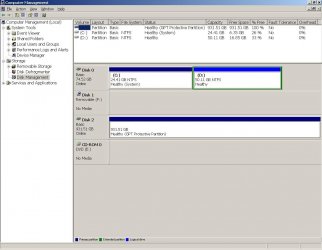I need help getting data off a new sata hard drive and putting it on an external drive. The problem is the laptop that the drive was in, has died and I am using a sata docking bay connected to an old P4 via a USB cable.
The docking bay appears to have installed ok but there is no new drives showing in Windows Explorer. I have A: C: D: E:.
A is the floppy drive, C & D are the IDE HD in my P4, and E is my DVD burner.
If I right click My Computer and go to Manage, it opens a window called Computer Management.
In Computer Management, I scroll down to Storage and then Disk Management, and the new drive is in there. However, it does not have a letter assigned to it and there are no tasks I can do with it except Help, which is useless.
I have attached a picture of Computer Management
The drive has GPT Protective Partition. I assume that is the problem.
I assume the new drive has 2 partitions because it had C & D on it and I stored stuff on the D: because the C: didn't have any spare space on it. I'm pretty sure C was the operating system because it had the system and windows files on it.
The only options I have for this drive is to partition & format it and I am not doing that because I need the information on the drive. It has legal information about a court case that is ongoing and I really need the info, otherwise I am fuplied.
How do I get the data off this drive when it is not showing up in Windows Explorerer/ My Computer?
The docking bay appears to have installed ok but there is no new drives showing in Windows Explorer. I have A: C: D: E:.
A is the floppy drive, C & D are the IDE HD in my P4, and E is my DVD burner.
If I right click My Computer and go to Manage, it opens a window called Computer Management.
In Computer Management, I scroll down to Storage and then Disk Management, and the new drive is in there. However, it does not have a letter assigned to it and there are no tasks I can do with it except Help, which is useless.
I have attached a picture of Computer Management
The drive has GPT Protective Partition. I assume that is the problem.
I assume the new drive has 2 partitions because it had C & D on it and I stored stuff on the D: because the C: didn't have any spare space on it. I'm pretty sure C was the operating system because it had the system and windows files on it.
The only options I have for this drive is to partition & format it and I am not doing that because I need the information on the drive. It has legal information about a court case that is ongoing and I really need the info, otherwise I am fuplied.
How do I get the data off this drive when it is not showing up in Windows Explorerer/ My Computer?