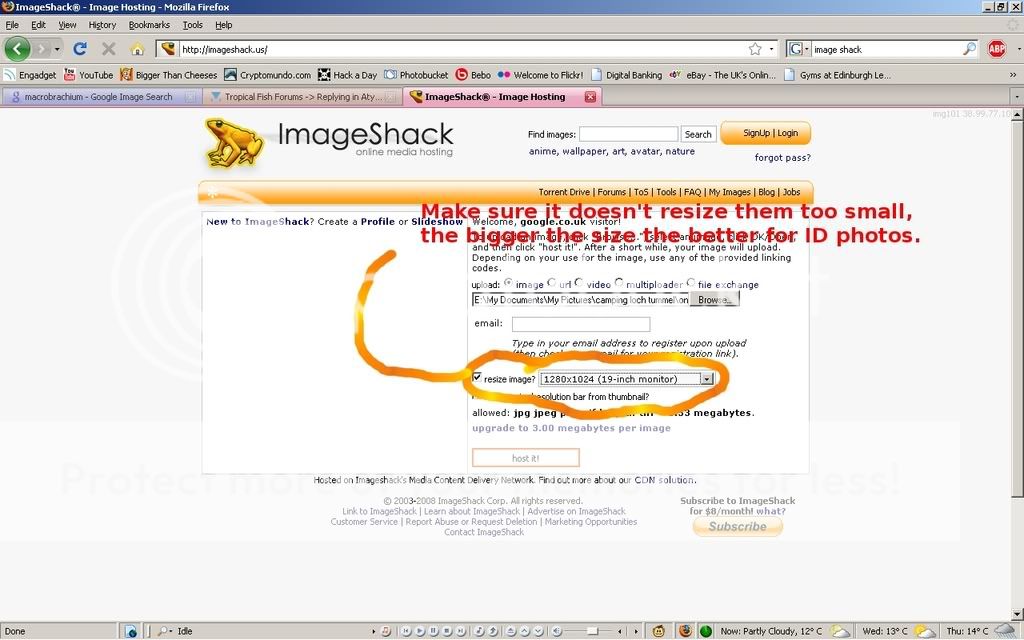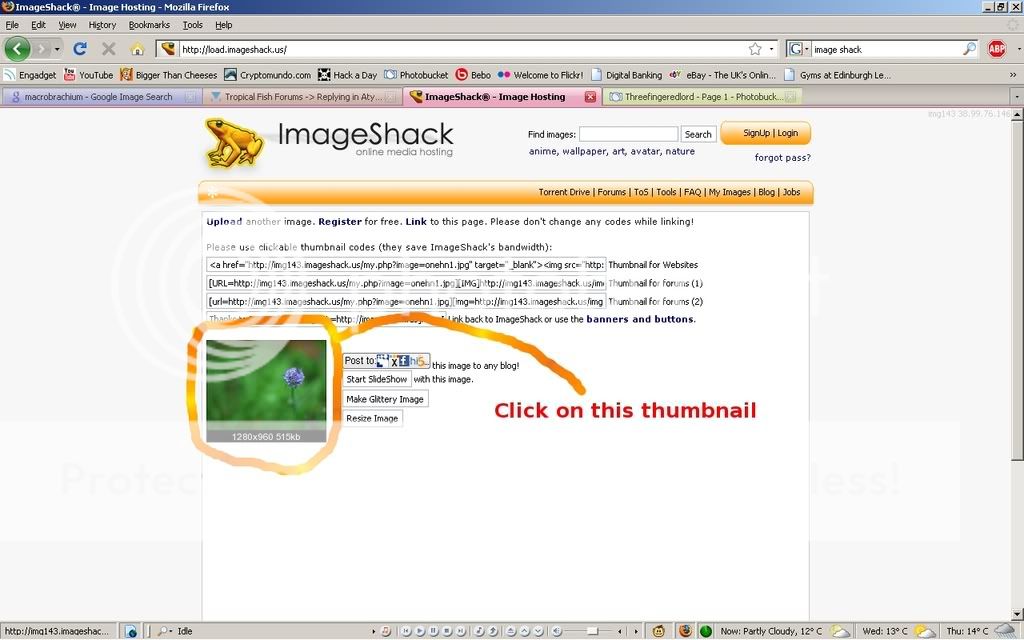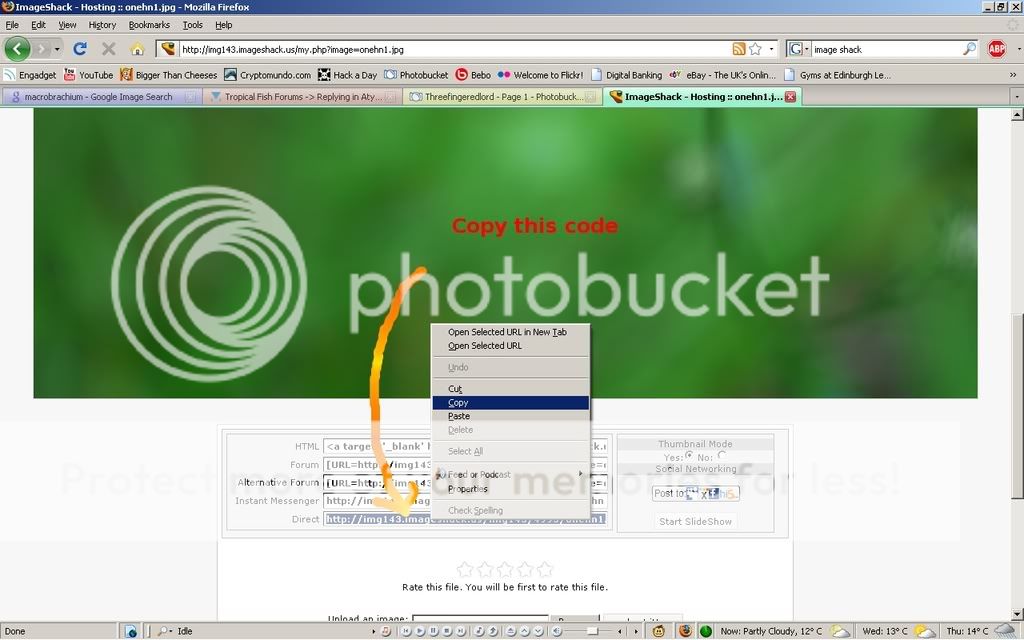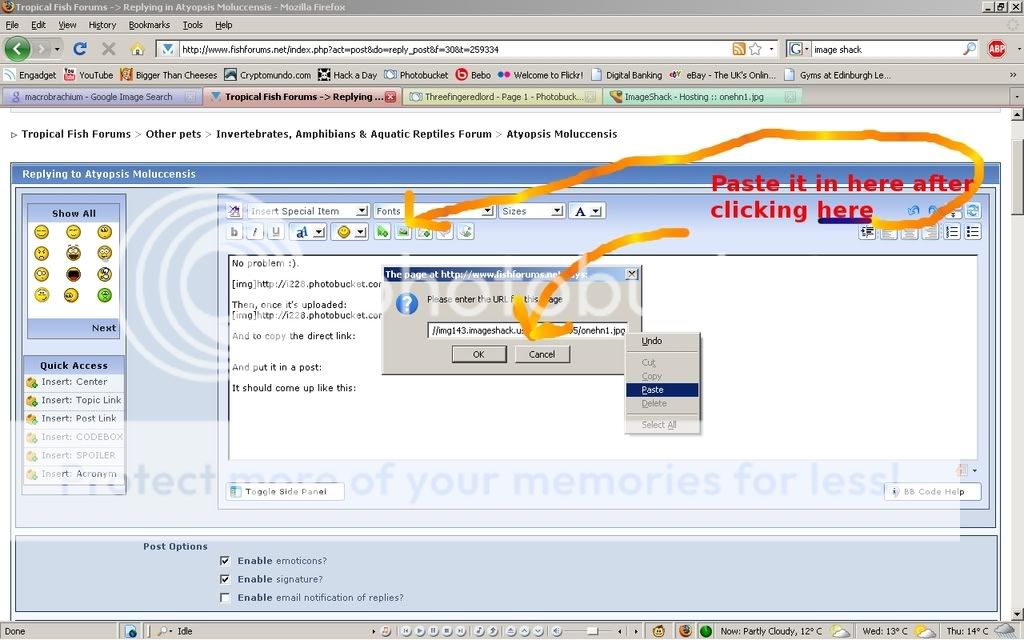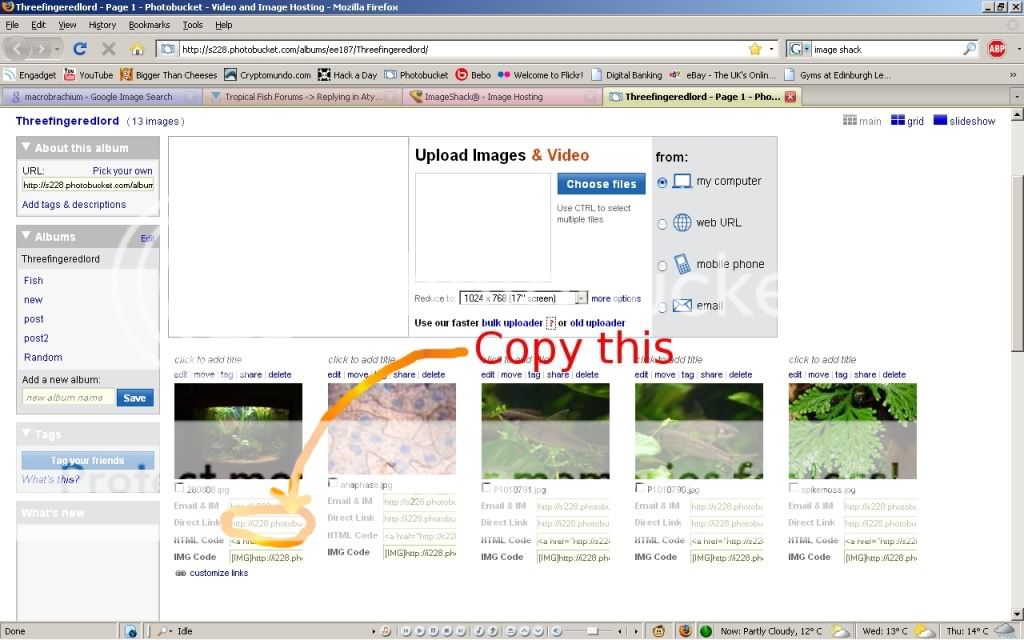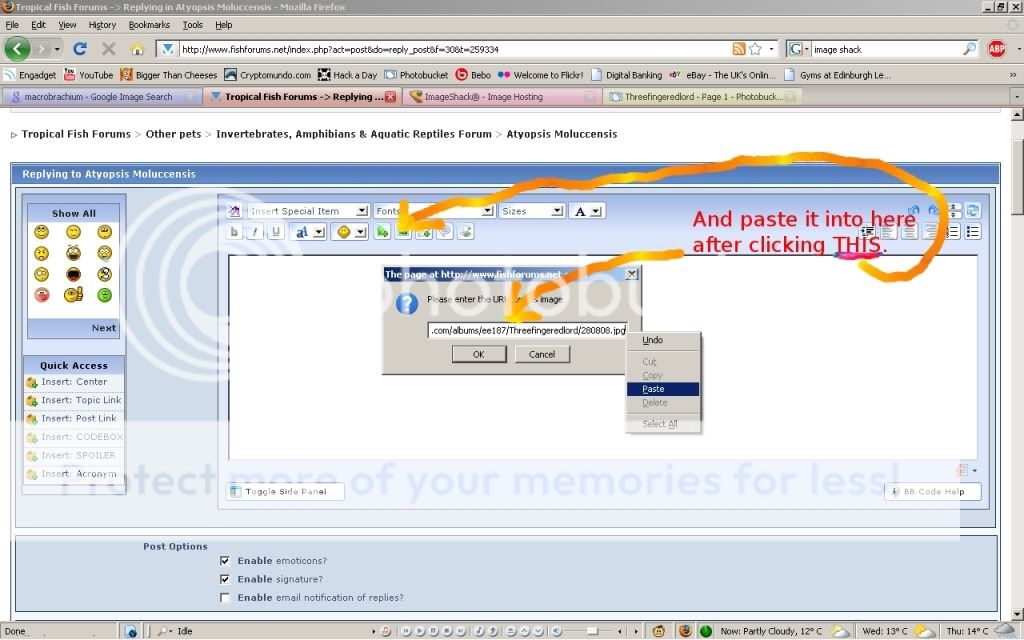kj23502
lazy dayz
Here's something I just wrote up to help another member:
ok, do you have one place on your computer where your pics are stored?
When you get to photobucket, click on upload photo's unless it's already there. They recently changed it so at the bottom of the little box where it Upload Images and Video you can select for the pics to automatically upload in the size you choose. I select for mine to be reduced to 640 X 480, which is the large.
Now is where it's important to know exactly where your pics are stored on you computer and how to get there. Hit the choose files button and find your pics. Then select one and hit open. If you want more than one pic use control button and click on however many you want to upload.
After they upload, if you want to post a pic then all you have to do is click the IMG code. When you click it a little box should pop up for just a quick second that says copied. It automatically copies the code for you.
Then you go the page in forum and get to the part where you're posting your message and just hit paste. You don't have to do anything with the brackets on it or mess with the codes at all. You can always preview your post to double check that it works.
Try that and see how it goes. You may have to "play" with it for a little bit. That's what I did, is mess around. I'm still learning new features on it, but I know the basics. I hope it can help other people!!
I hope it can help other people!!
ok, do you have one place on your computer where your pics are stored?
When you get to photobucket, click on upload photo's unless it's already there. They recently changed it so at the bottom of the little box where it Upload Images and Video you can select for the pics to automatically upload in the size you choose. I select for mine to be reduced to 640 X 480, which is the large.
Now is where it's important to know exactly where your pics are stored on you computer and how to get there. Hit the choose files button and find your pics. Then select one and hit open. If you want more than one pic use control button and click on however many you want to upload.
After they upload, if you want to post a pic then all you have to do is click the IMG code. When you click it a little box should pop up for just a quick second that says copied. It automatically copies the code for you.
Then you go the page in forum and get to the part where you're posting your message and just hit paste. You don't have to do anything with the brackets on it or mess with the codes at all. You can always preview your post to double check that it works.
Try that and see how it goes. You may have to "play" with it for a little bit. That's what I did, is mess around. I'm still learning new features on it, but I know the basics.
 I hope it can help other people!!
I hope it can help other people!!

 /img179.imageshack.us/img179/4425/clownloachuc6.jpg
/img179.imageshack.us/img179/4425/clownloachuc6.jpg